7.5 Using Local Configuration Set Files |
You can (re-)load, edit, and save SP-ICE-3 Card Configuration Sets as local file on the Host-PC.
Each member of the Configuration Set corresponds to the Configuration Data of a particular Tab in the SP-ICE-3 Configuration Tool (SPICE3Config.exe).
Please follow the General Configuration Procedure for preparatory steps leading up to start of the following procedure.
Saving a complete or partial Configuration Set
On the File menu, click the Save... item
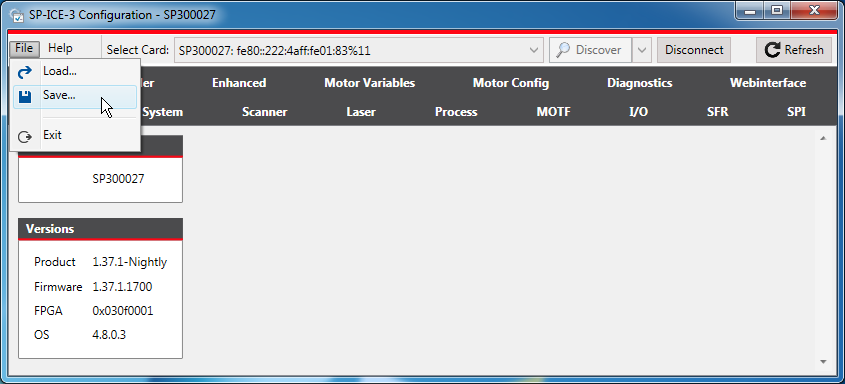
On the Save dialog, select the Configuration Data items you wish to save.
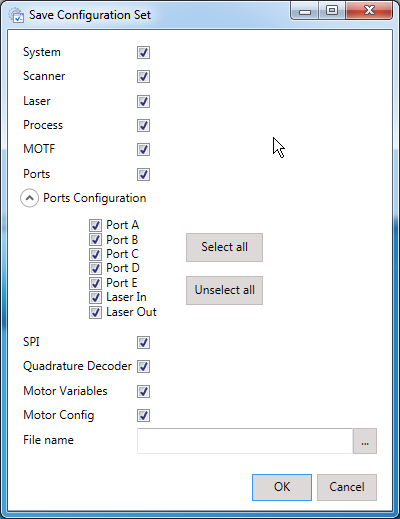
Enter (or browse to) an appropriate filename, and click OK to save the data.
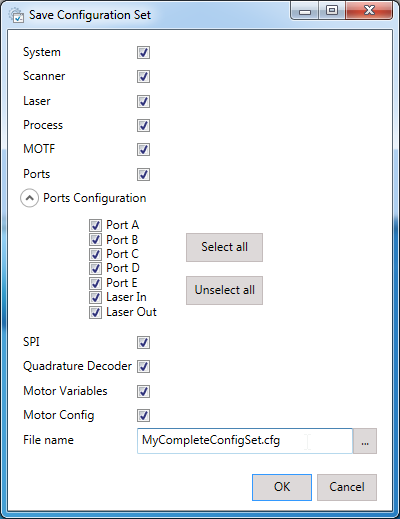
Loading a complete or partial Configuration Set
On the File menu, click the Load... item
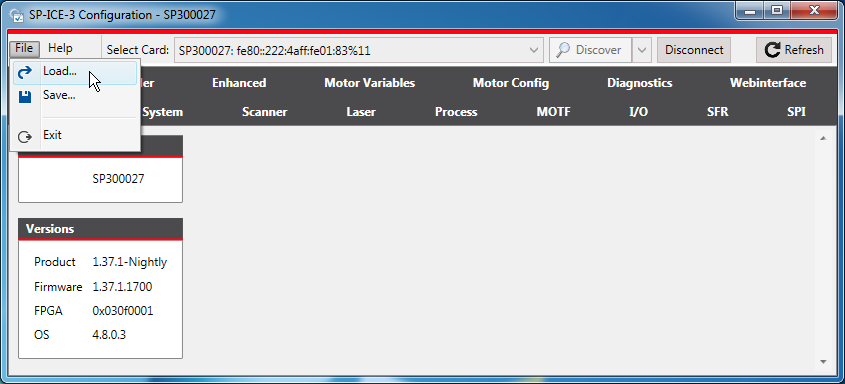
On the Load dialog, select those Configuration Data items you wish to load, and enter the name of (or browse to) the file containing the previously saved Configuration Set.
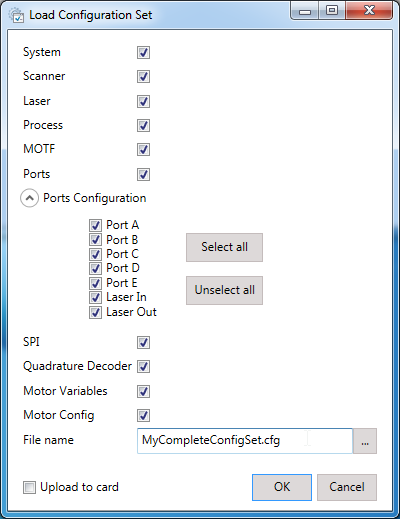
 Note
NoteIf the file does not actually contain Configuration Data corresponding to a selected item, that item will be silently skipped.
Optionally: select the Upload to card check-box.
This will cause the selected Configuration Data items to be sent to the SP-ICE-3 Card as soon as they have been loaded into the SP-ICE-3 Configuration Tool (SPICE3Config.exe).
Finally, click OK to load the selected Configuration Data.
Editing an existing complete or partial Configuration Set
Load the Configuration Set, by following the procedure shown above.
Modify the Configuration Data as required.
Save the Configuration Set to a file, by following the procedure shown above .