5.4 Host Software Installation |
The SP-ICE-3 Host Software packages contain libraries and tools which provide your PC with communication and control facilities for SP-ICE-3 Cards.
To successfully install the SP-ICE-3 Host Software, the computer must meet the following requirements:
Supported operating systems:
Microsoft Windows 10, 32 or 64 bit.
Ubuntu Linux v20.04 or higher, 32 or 64 bit.
Framework Requirements
For Windows, Microsoft .NET Framework version 4.8 or higher is required for .NET managed applications.
For Ubuntu Linux, a .NET Framework compatible with .NETStandard 2.0 is required for .NET managed applications.
Minimum Hardware Requirements:
4 GB of RAM
200 MB of free disk space
The RAYLASE Product Installer (RLPI
), which can be downloaded, free of charge, from the RAYLASE website, is
the recommended tool for the installation of all RAYLASE software products, including the SP-ICE-3 Host Software
package.
Installation using the RLPI
Launch the RLPI.
On the Select the targeted software configuration dialog, select the version of SP-ICE-3 Host Software (defaults to latest) to install.
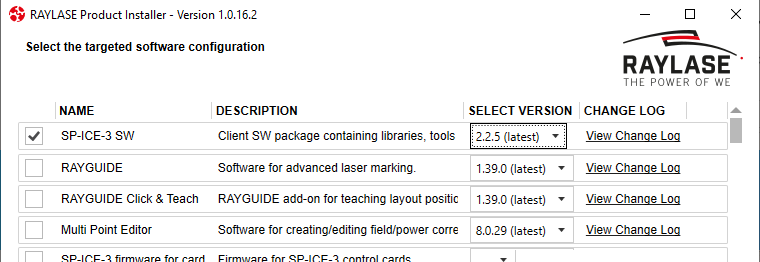
Optionally, use View Change Log to review the latest changes prior to installing or updating.
When you are satisfed with your selection, click the Next button at the bottom of the dialog.
The RLPI will display the Downloading software dialog, and begin downloading the SP-ICE-3 Host Software installation file.
It may display further installation options, if necessary.When downloading has finished, click the Next button at the bottom of the dialog.
The RLPI will display the License agreement dialog.
You must accept the License Agreement in order to install the SP-ICE-3 Host Software.
When you are ready to continue, click the Next button at the bottom of the dialog.
The RLPI will display the Installing software dialog.
When the installation has finished, and you are ready to continue, click the Next button at the bottom of the dialog.
The RLPI will display the Summary dialog, showing the actions it has performed.
When you are ready close the RLPI, click the Finish button at the bottom of the dialog.
The is no equivalent to the RLPI for Linux platforms. However, starting with v2.2.5, the SP-ICE-3 Linux Native Libraries available for download from the relevant sub-directory of the RAYLASE software server |
Installation of Native Libraries
Unpack the downloaded compressed archive.
Copy the library files to a location where your compiler can find them.