4.4.3 ADC Adapter Configuration |
The ADC Adapter does not auto-configure itself at power-on (unlike, for instance, the XY2-100 Adapter).
Once the adapter has been physically connected to the SP-ICE-3 Card and powered on, you must let the card know that the adapter is present by performing either manual or programmatic configuration.
If the red "Conf Pending" LED is on, the adapter has not yet been configured, and you should perform one of the following procedures.
Follow this procedure using the SP-ICE-3 Configuration Tool (SPICE3Config.exe) to tell the SP-ICE-3 Card that an ADC Adapter has been attached.
ADC-Adapter Manual Configuration Procedure (I/O tab)
Select the I/O tab.
Scroll and resize it, if necessary, so that the required items are visible.
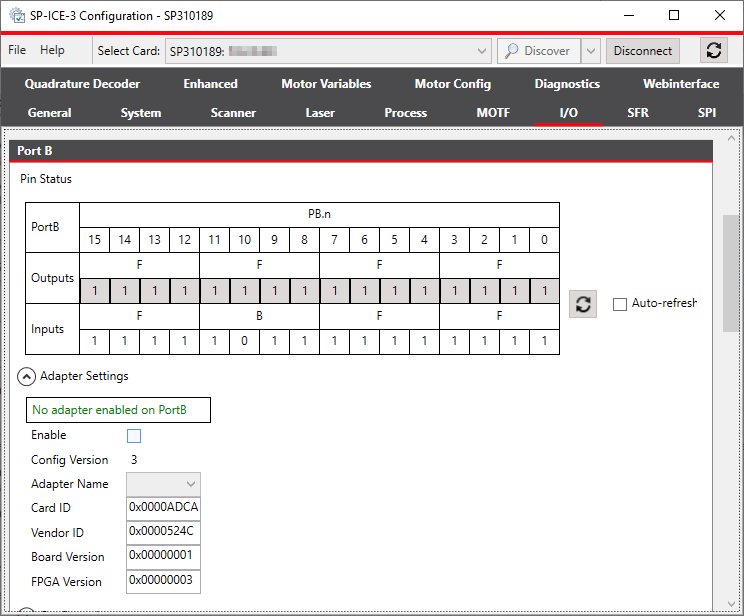
Select the Enable checkbox, and the "ADCAdapter" entry from the Name dropdown:
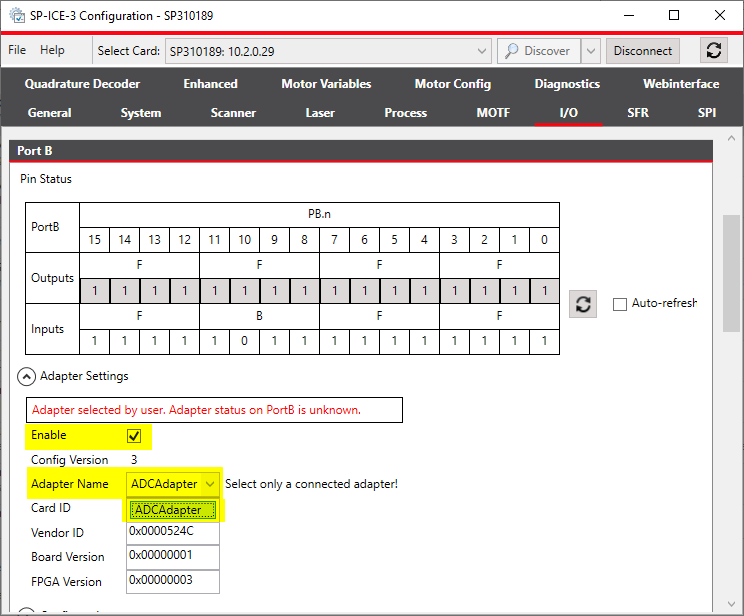
The SP-ICE-3 Card will start to configure the adapter.
After a few moments, when configuration is complete, the dropdown will be deactivated.
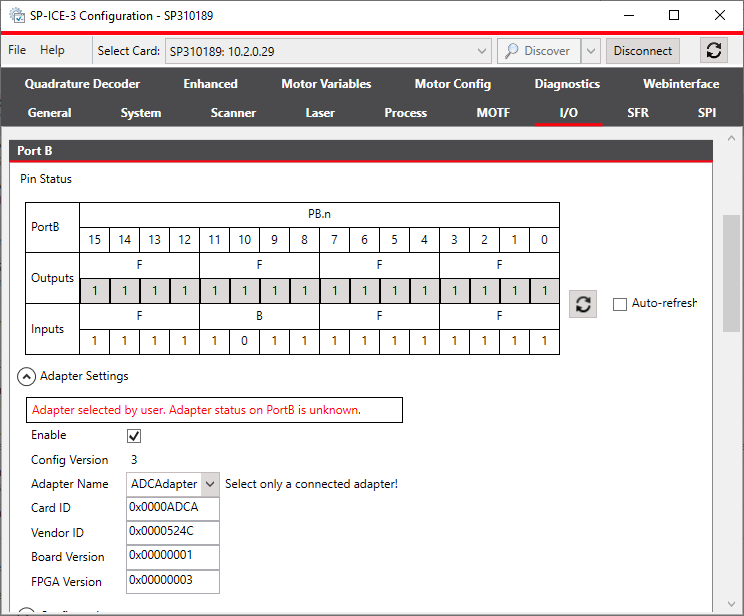
To save the altered configuration to the card's non-volatile memory, click the Upload to card button.
Alternatively, the ADC Adapter can be configured directly from your own application, without the need for an external configuration tool.
public static void ConfigureAdcAdapter( ClientAPI client, IOPort port ) { // Make sure that the ADC-Adapter is physically connected // to the selected IOPort on the SP-ICE-3 before calling this method. // Note: You can use AdapterBoard.GetAvailableAdapterBoardNames(IOPort) // to check which adapter names are valid for a particular IOPort. // List<string> availableAdapterBoardNames = // client.AdapterBoard.GetAvailableAdapterBoardNames( port ); client.AdapterBoard.SetConfigByName( port, @"ADCAdapter" ); }