17.8 How to update the card's Firmware |
There are several ways to update the SP-ICE-3 Card's firmware, including:
The card's RTC must be set to the correct date and time. |
If it is not, please refer to 17.9 How to set the card's Date and Time for further instructions.
If you wish to downgrade the firmware on your SP-ICE-3 Card to an earlier API version, please be sure to use only the compatible Firmware Revisions shown in the following table, all of which are available for download from www.raylase.com.
Contact RAYLASE GmbH if your target downgrade API version is not listed.
Target API |
Firmware |
|---|---|
1.38 onwards | 1.38.0 (or later) |
1.37 | 1.37.2 (or later) |
1.36 | 1.36.2 (or later) |
1.35 | 1.35.4 (or later) |
1.34 | 1.34.5 (or later) |
1.33 or earlier | Contact RAYLASE GmbH. |
Locate or otherwise obtain your Firmware Update Package.
Open the card's Web Interface by following the procedure 17.2 How to Open the Card's Web Interface.
Select the UPDATE page.
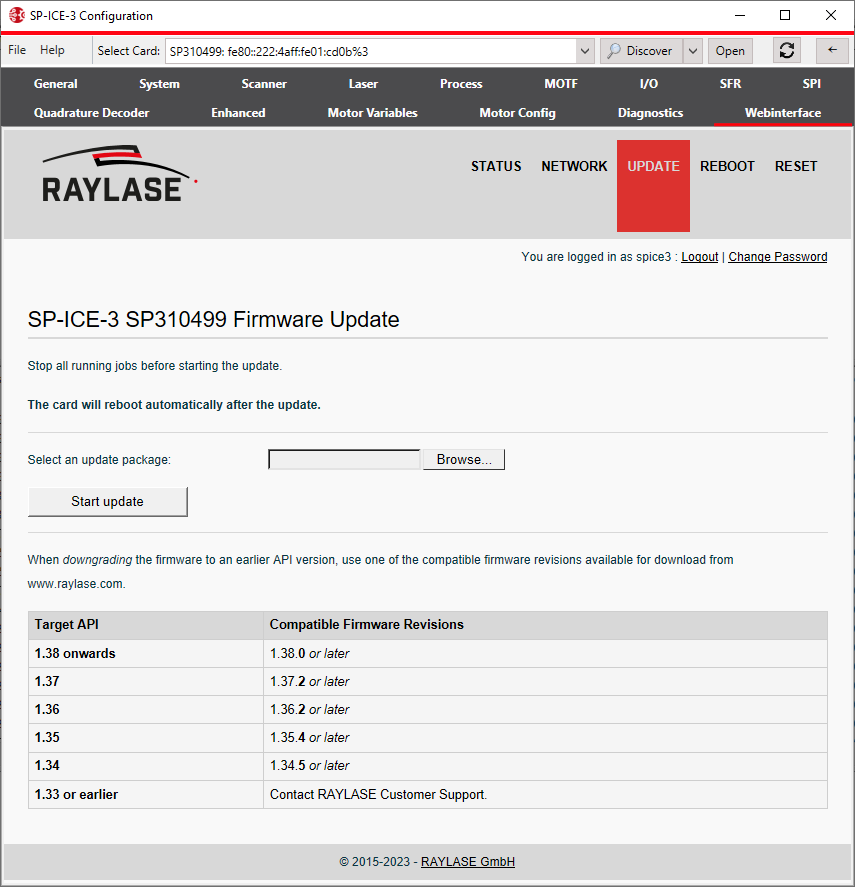
Click the Browse... button, use the ensuing Upload File dialog to select the Firmware Update Package.
Click the Start update button to transfer the Firware Update Package to the card and begin the update process.
On the card, the update process will now run for about 25 minutes.
If you see the following error message, click OK to return to the update package selection dialog.
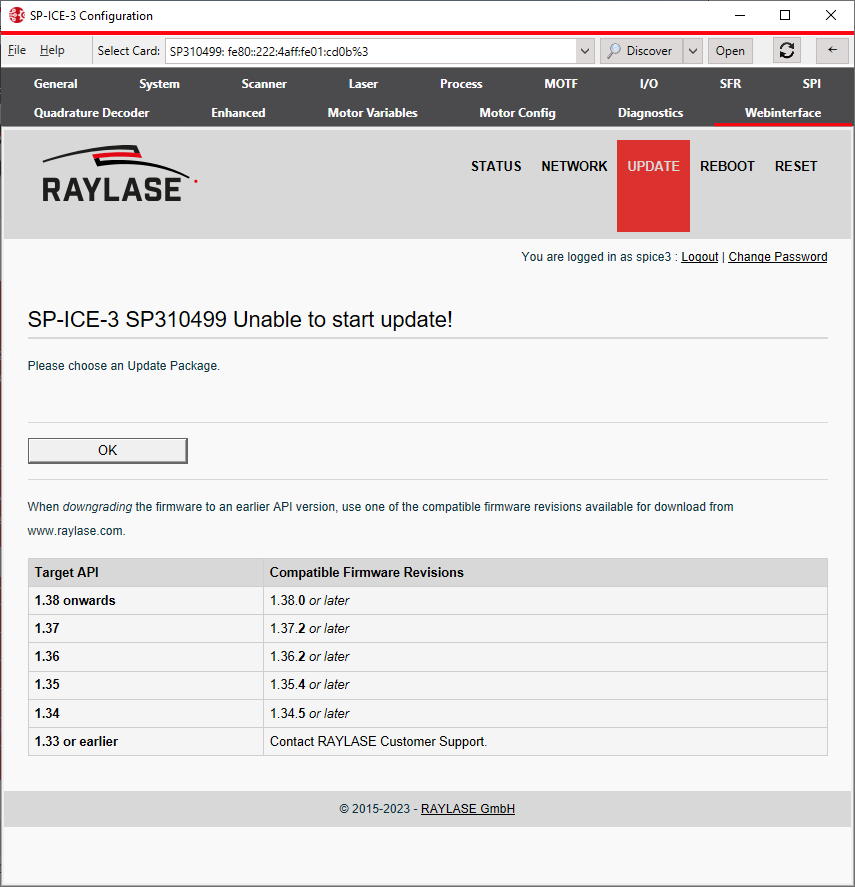
When the update process has finished, the card will automatically reboot and run the updated firmware.
Locate or otherwise obtain your Firmware Update Package.
Using your favourite SFTP-Client, transfer the Update Package to the card's /var/updates directory.
Rename the package file to update.tar.bz2 (if necessary).
Using your favourite SSH-Client, log in on the card:
login as: spice3
Password: raylase
Retrieve the PID of the Update-Daemon by issuing the following command:
spice3card:~$ cat /home/spice3/log/update.spice3.log | grep -i "PID of Update Daemon" | tail -n 1
Choose the PID value shown at the end of the last (or only) line containing
PID of Update Daemon =
.Trigger the update procedure with the following command:
spice3card:~$ sudo kill -HUP PID
If you are prompted for a password:
Password: raylase
The actual update process on the card will now run for several minutes.
You can follow its progress by issuing this command:
spice3card:~$ tail -f /home/spice3/log/update.spice3.log
When the update process has finished, the card will automatically reboot and run the updated firmware.
Locate or otherwise obtain the replacement SD-Card containing updated firmware.
Power off the SP-ICE-3 Card.
Remove the existing SD-Card from the slot on the SP-ICE-3 Card.[Note 1]
Insert the replacement SD-Card in the slot.
Power up the SP-ICE-3.
The card will boot and run the updated firmware.
Bearing in mind that all custom data are stored on the SD-Card's DATA partition, you might want to consider your backup or transfer options before simply committing the old SD-Card to the bit-bucket.