17.2 How to Open the Card's Web Interface |
The SP-ICE-3 Card's firmware includes a Web Interface which provides access to the card's internal setup and maintenance functionality.
The Web Interface can be accessed very comfortably by using the built-in web-browser in the SP-ICE-3 Configuration Tool (SPICE3Config.exe).
Accessing the Web Interface via SP-ICE-3 Configuration Tool (SPICE3Config.exe).
Launch the SP-ICE-3 Configuration Tool (SPICE3Config.exe) by following 17.1 Accessing the card with the SP-ICE-3 Configuration Tool.
Make sure that the appropriate card is selected in the Select Card drop-box.
Select the WebInterface Tab, and then click the Open button (on the menu bar).
If the web-browser reports a problem with the Security Certificate of the card's website, please refer to 18 Troubleshooting.
Check that the Login page has appeared in the Web-Interface Tab:
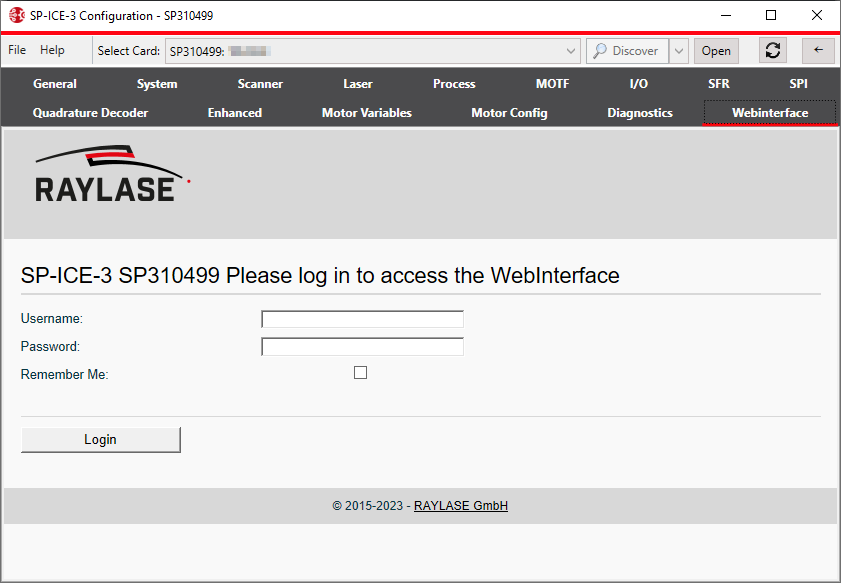
Enter the Username (default: spice3) and Password (default: raylase) in the text boxes, and click Login.
The STATUS page appears in the Web-Interface Tab:
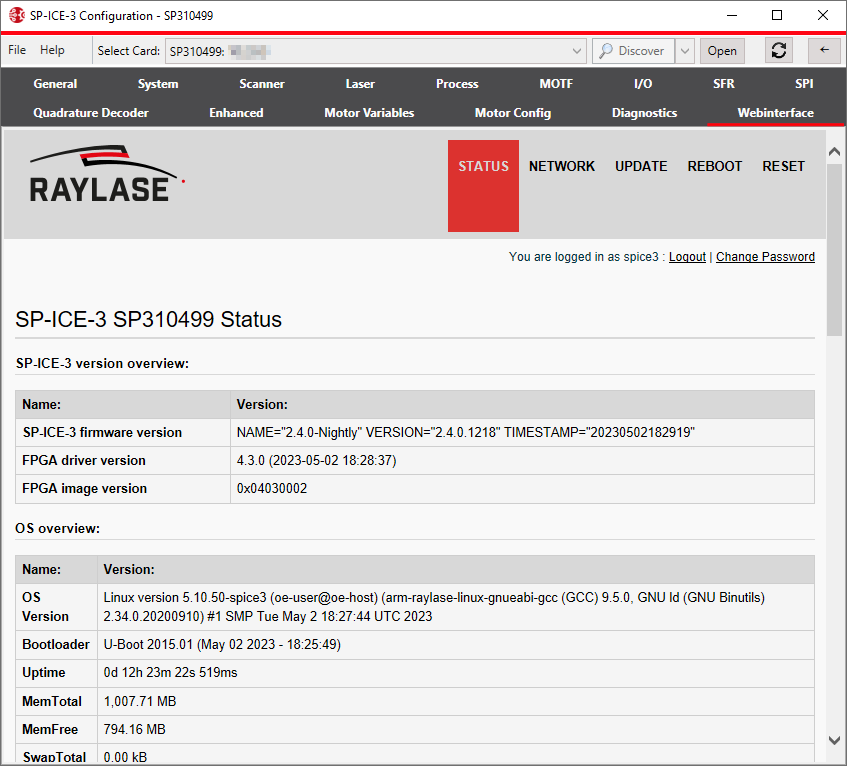
Use the navigation bar to select any of the available Web-Interface pages (Status, Settings, Update, Reboot, Reset ) by clicking on the desired item.
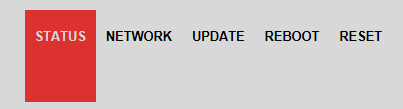
The currently active item is shown with a red background.
You can also move to, and back from, other Tabs in the SP-ICE-3 Configuration Tool (SPICE3Config.exe) window at any time.
When you have finished using the Web Interface (and any other Tabs) you can simply close the SP-ICE-3 Configuration Tool (SPICE3Config.exe).