17.1 Accessing the card with the SP-ICE-3 Configuration Tool |
Many operating and process parameters of the SP-ICE-3 Card can be configured to fit the requirements of your particular application.
The entire configuration may then be stored in the card's non-volatile memory, and will be automatically loaded each time the card's firmware starts up.
For this purpose, the SP-ICE-3 Configuration Tool (SPICE3Config.exe) is installed by default on the Host-PC, and may be used to effect any necessary changes to the configuration of the card.
|
|---|
To avoid unexpected activation of the laser, always use the power-up sequence described in 1.4.2 Safe System Power and Reboot Sequencing. |
Launching the SP-ICE-3 Configuration Tool (SPICE3Config.exe)
Make sure the card has been installed according to one of the Installation Procedures.
Also ensure that both card and Host-PC are powered up, and that you are logged in on the Host-PC.
From the Start Menu on the Host-PC, start the SP-ICE-3 Configuration Tool (SPICE3Config.exe).
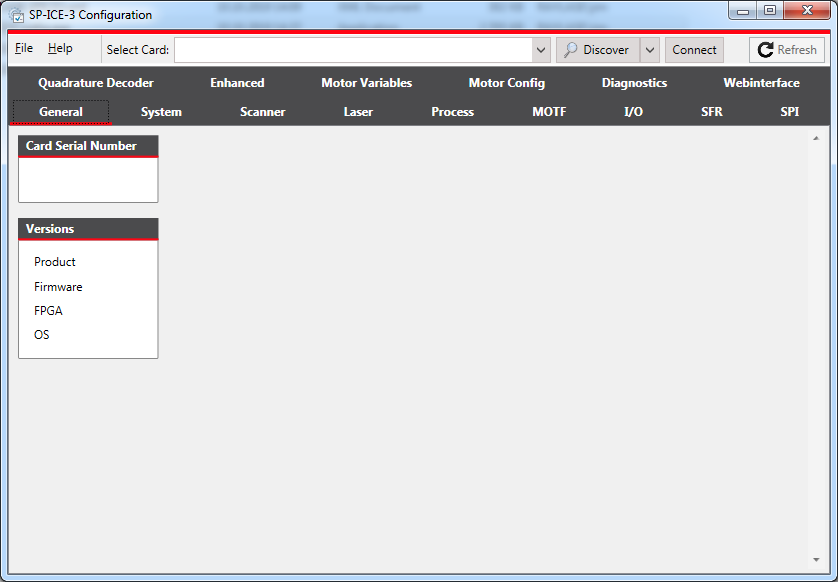
Selecting the Card
If you already know the IP address of the card you want to access, simply enter that address in the Select Card textbox, and skip forward to Connecting to the Card.
If you do not know the IP address of the card you want to access, you can use automatic discovery to find available cards:
Either:
click the Discover button, and wait for the discovery process to finish, which takes about 10 seconds.
or, for internally installed or peer-to-peer connected cards:
use the alternative PING discovery method, described in 5.5.2.2 How to obtain Card IP-Addresses using the SPICE3Config Tool.
Click on the relevant entry in the drop-down list to select it.
 Note
NoteDepending on how a particular card has been installed, the drop-down list may contain two relevant entries: one with the card's IPv4 Address, and another with its IPv6 Address.
Please refer to 5.5.2.1 How Card Discovery works and 5.5.2.3 How to obtain Card IP-Addresses the Hard Way for more details.
Connecting to the Card
Once you have selected the relevant card, or entered its IP-Address directly, click the Connect button.
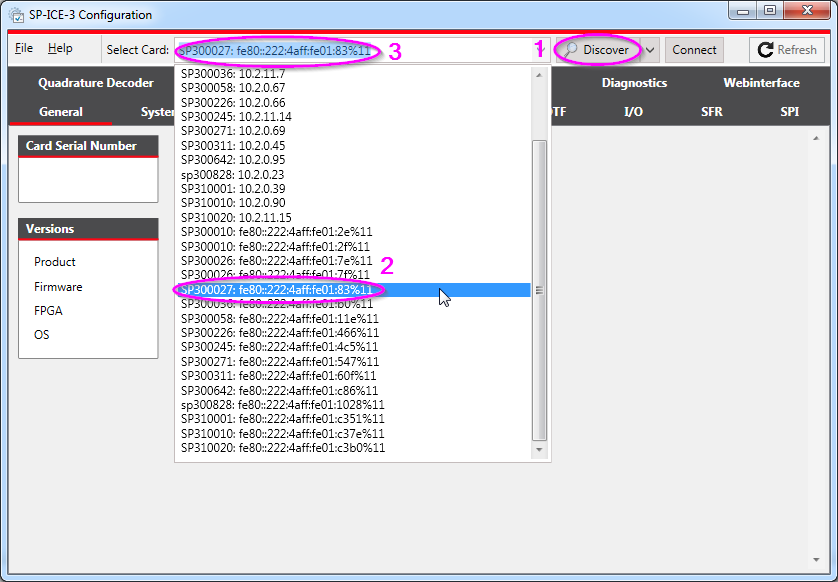
Check the information displayed on the various tabs, especially the Serial Number and Product Version on the General tab.
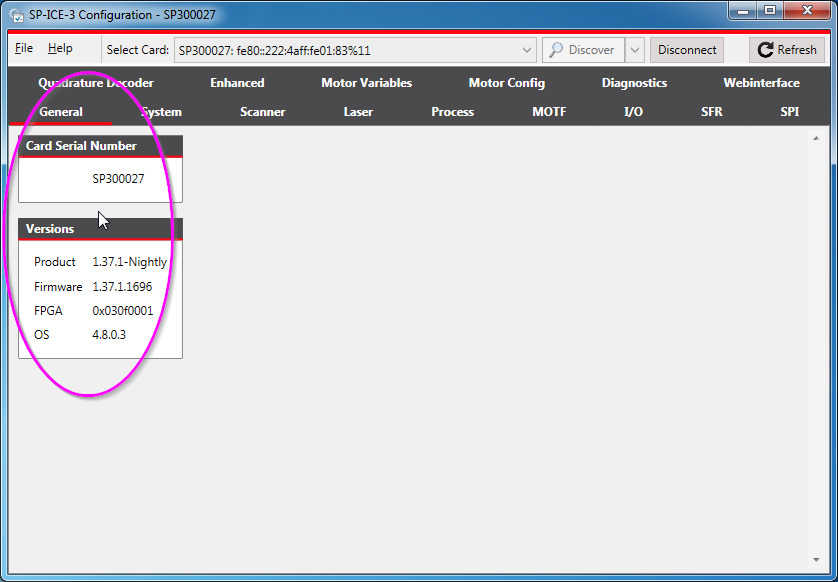
Uploading Configuration Data to the Card
All tabs which allow changes to the card's configuration feature an Upload to card button.
You can upload configuration data from the currently active tab to the card's non-volatile memory by clicking the Upload to card button which appears on that tab.
To discard any outstanding changes on the currently active tab, either
click the Refresh button to retrieve the card's existing values again, or
simply close the SP-ICE-3 Configuration Tool (SPICE3Config.exe) without clicking the Upload to card button.
